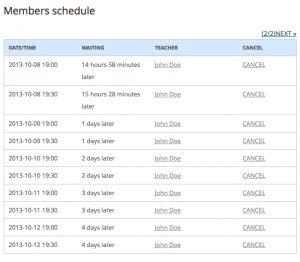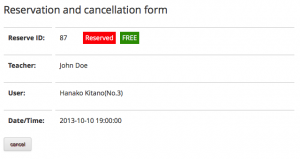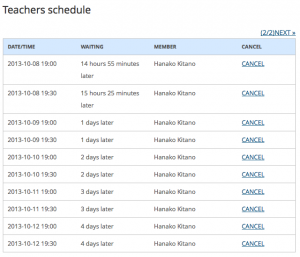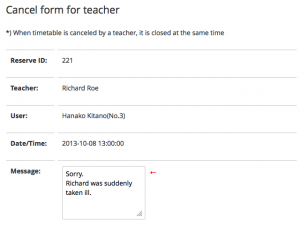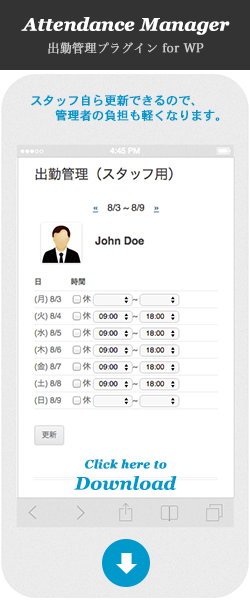Reservation and cancellation
- Reservation
- Members logged in, and they see the schedule of teacher.
(in "Daily shceule" or "Weekly schedule" page.)
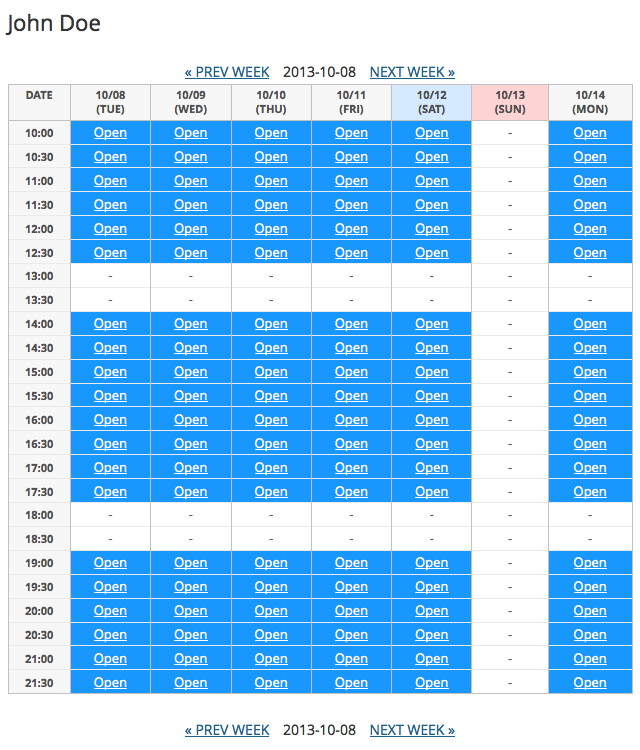
- Members click on "open" cell of the time to wish.
"Role" of the members must be "subscriber".
If the role of user is not "subscriber", they will be redirected to the top page after click on "Open". - Members apply the reservation from the form.
(The notice mail of reservation is send to member (and teacher))
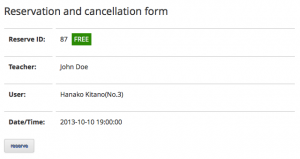
- Members logged in, and they see the schedule of teacher.
- Cancellation
Cancellation by teacher
- Cancellation by teacher