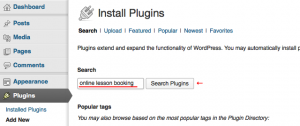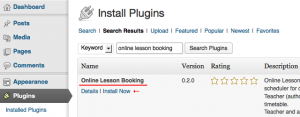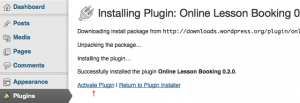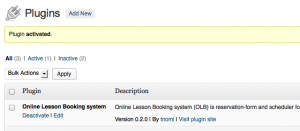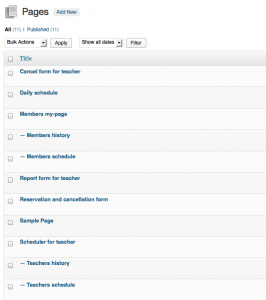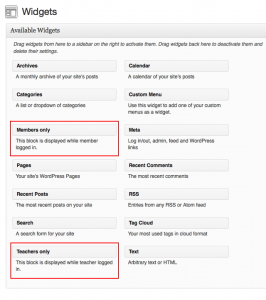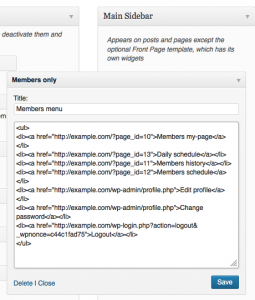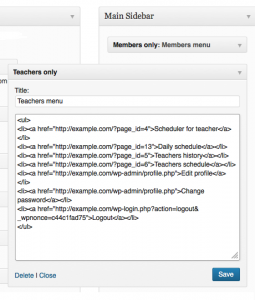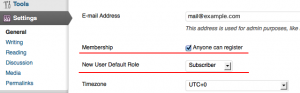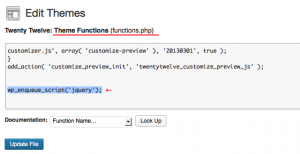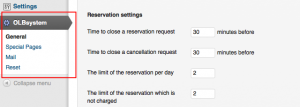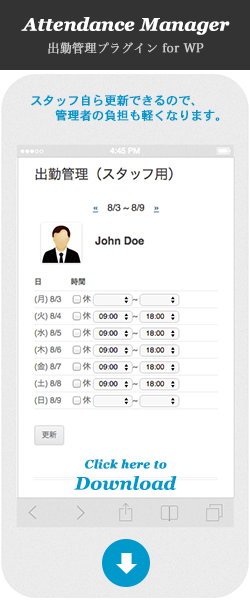Before install (Attention)
When this plug-in was activated, several pages are made automatically.
If you're giving some service in your site already, you should build test site. Install this plug-in to test site and try it sufficiently.If you used "WP Super Cache" plug-in together, schedule updation may be not reflected.
Install
Open the admin-page, search in keyword "Online Lesson Booking" from "Add new" page in "Plugins" menu.
Click “Install now”.
Activate plug-in after install-package is downloaded.
Some special pages are already created automatically, when the plug-in was activated.
Widgets "Members only" and "Teachers only" and "Admins only" are added to widgets automatically.
Add widgets "Members only" and "Teachers only" and "Admins only" to the widget-area.
"Admins only" widget:
(Under preparations)
WordPress settings
General
- Membership
Check the item "membership" (as "Anyone can register").
- New User Default Role:
Select "subscriber".
Theme settings
- Theme Functions (functions.php)
-
This plug-in uses JQuery. Insert this code in your theme-file (functions.php).
1wp_enqueue_script('jquery');
Plug-in settings
The plug-in setting is edited in page "OLBsystem".
When plug-in is activated, the default values are set.
General
Menu "General" is setup about reservation and a timetable.
- Timetable settings (default)
Item Value Start time
*(Set like a "09:00" in a case of before 10:00.)10:00 End time 22:00 Interval 30 (min) - Reservation settings (default)
Item Value Time to close a reservation request 30 (minutes before) Time to close a cancellation request 30 (minutes before) The limit of the reservation per day 2 (* empty or 0 is unlimited ) The limit of the reservation which is not charged (*1) 2 The limit of the reservation per month 2 (* empty or 0 is unlimited ) Indefinite period (*3) No (Checkbox: OFF) Using ticket system (*2) No (Checkbox: OFF) Meta-key of ticket olbticket
(* This is the "user_meta" key which saves each member's number of tickets.)The term of validity of ticket 60 (Days)
(* If this is larger than zero, when the each member's number of tickets is updated, the term of validity will also be updated automatically.)- CRON settings (default)
Item Value The days which do not delete the past schedule 7 (days) CRON interval daily - View settings (default)
Item Value Show teachers per page 3 Customize user profile page Yes
(*1) About "The limit of the reservation which is not charged"
This parameter is the number of times that member can reserve lesson also before payment.
Originally, unless a member pays in and it acquires the "term of validity", he cannot reserve. But, member can make reservation to value of this parameter also before payment. It is "Trial lesson".
If the value of this parameter is set to "0", it becomes impossible to reserve lesson until a member pays in.
*2) About "Ticket system"
"Ticket system" is the function added from Ver 0.4.0.
This is the structure which can be reserved by giving each member a "possession ticket" and consuming the ticket.
If tickets run short, if a member does not newly get a ticket, he cannot do reservation.
It can choose whether to apply a "ticket system."
(Default value is "not use").
*3) About "Indefinite period"
"Indefinite period" is the function added from Ver 0.7.0.
When this option was checked, the judgement of "Term of validity" when a member makes a reservation, isn't done. That's also same in "Ticket system".
This option can be chosen. (Default is "uncheced").
Special pages
Menu "Special pages" is setup of the name (slug) of a page indispensable to a system.
-
Item Value Daily schedule page schedule Reservation form page reservation Cancel(by teacher) form page cancel Absent(by teacher) form page report Edit schedule(by teacher) page editschedule Refer members info(by teacher) page membersinfo Members my page mypage Login page (Eempty)
- When a "Login page" name is empty, you will be using the login page of the WordPress standard.
- When a "login page" is prepared for originally in fixed pages, appoint a "slug" name as a login page name. (e.g. "login")
Menu "Mail" is Edit of the text of notice mail.
- Email address
-
1Example <***@example.com>
- Signature
-
123----Exampleurl: http://example.com
- Notice
Notice of received reservation Subject Reserved: %RESERVE_DATE% %RESERVE_TIME% %ROOM_NAME%
(output is "Reserved: 2013-06-01 10:00 John Doe")Subject to teacher Reserved: %RESERVE_DATE% %RESERVE_TIME% %USER_NAME%(Skype: %USER_SKYPE%) Message To: %USER_NAME% (Skype: %USER_SKYPE%)
Your reservation was received.
[Reservation ID] %RESERVE_ID%
[Teacher] %ROOM_NAME%
[Date/Time] %RESERVE_DATE% %RESERVE_TIME%
(Received: %SEND_TIME%)
If you cancel, please offer from the following URL %CANCEL_DEADLINE%
%CANCEL_URL%
Can use the following variables.
%USER_ID% Member ID %USER_NAME% Member name %USER_LAST_NAME% Member last name * Ver 0.8.0~ %USER_FIRST_NAME% Member first name * Ver 0.8.0~ %USER_EMAIL% Member email %USER_SKYPE% Member SkypeID %USER_TERM% Member's term of validity %USER_TERM_REM% Remaining days of a member's term of validity %USER_TICKETS% Member's number of tickets %ROOM_NAME% Teacher name %ROOM_LAST_NAME% Teacher last name * Ver 0.8.0~ %ROOM_FIRST_NAME% Teacher first name * Ver 0.8.0~ %ROOM_SKYPE% Teacher SkypeID * Ver 0.8.0~ %RESERVE_ID% Reservation ID %RESERVE_DATE% Date %RESERVE_TIME% Time %SEND_TIME% Sending time %CANCEL_DEADLINE% Cancellation deadline %CANCEL_URL% Cancellateion URL Notice of received cancellation Subject Cancelled: %RESERVE_DATE% %RESERVE_TIME% %ROOM_NAME% Subject to teacher Cancelled: %RESERVE_DATE% %RESERVE_TIME% by %USER_NAME% Message To: %USER_NAME% (Skype: %USER_SKYPE%)
Your cancellation was received.
[Reservation ID] %RESERVE_ID%
[Teacher] %ROOM_NAME%
[Date/Time] %RESERVE_DATE% %RESERVE_TIME%
(Received: %SEND_TIME%)
Can use the following variables.
%USER_ID% Member ID %USER_NAME% Member name %USER_LAST_NAME% Member last name * Ver 0.8.0~ %USER_FIRST_NAME% Member first name * Ver 0.8.0~ %USER_EMAIL% Member email %USER_SKYPE% Member SkypeID %USER_TERM% Member's term of validity %USER_TERM_REM% Remaining days of a member's term of validity %USER_TICKETS% Member's number of tickets %ROOM_NAME% Teacher name %ROOM_LAST_NAME% Teacher last name * Ver 0.8.0~ %ROOM_FIRST_NAME% Teacher first name * Ver 0.8.0~ %ROOM_SKYPE% Teacher SkypeID * Ver 0.8.0~ %RESERVE_ID% Reservation ID %RESERVE_DATE% Date %RESERVE_TIME% Time %SEND_TIME% Sending time Notice of cancellation by teacher Subject Cancelled by teacher: %RESERVE_DATE% %RESERVE_TIME% %ROOM_NAME% Subject to teacher Cancelled by teacher: %RESERVE_DATE% %RESERVE_TIME% %USER_NAME% Message to: %USER_NAME% (Skype: %USER_SKYPE%)
Your reservation was canceled by teacher.
[Reservation ID] %RESERVE_ID%
[Teacher] %ROOM_NAME%
[Date/Time] %RESERVE_DATE% %RESERVE_TIME%
[Message]
%MESSAGE%
(Sending: %SEND_TIME%)Can use the following variables.
%USER_ID% Member ID %USER_NAME% Member name %USER_LAST_NAME% Member last name * Ver 0.8.0~ %USER_FIRST_NAME% Member first name * Ver 0.8.0~ %USER_EMAIL% Member email %USER_SKYPE% Member SkypeID %USER_TERM% Member's term of validity %USER_TERM_REM% Remaining days of a member's term of validity %USER_TICKETS% Member's number of tickets %ROOM_NAME% Teacher name %ROOM_LAST_NAME% Teacher last name * Ver 0.8.0~ %ROOM_FIRST_NAME% Teacher first name * Ver 0.8.0~ %ROOM_SKYPE% Teacher SkypeID * Ver 0.8.0~ %RESERVE_ID% Reservation ID %RESERVE_DATE% Date %RESERVE_TIME% Time %SEND_TIME% Sending time %MESSAGE% Message (Reasons of cancellation, etc.)
Reset
Menu "Reset" initialize each setting.
- Target
Settings selected from "General", "Special pages", "Mail" are reset.