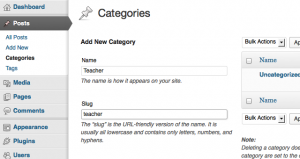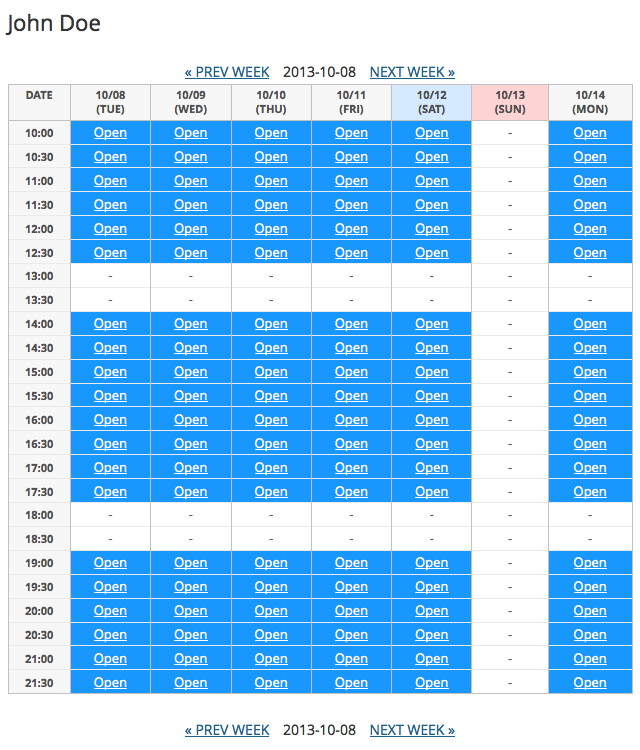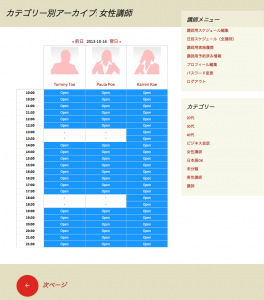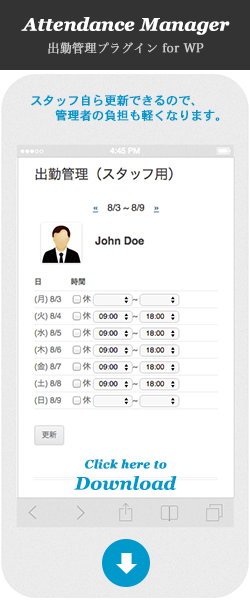Add a "Teacher" user
- Procedures
Add New "Teacher": Add some users as "teacher". Teacher's role is "author".
- Open a "Add New User" page.
- Check a "Teacher" property.
If "Teacher" property was checked, "Role" is changed to "Author" automatically.
- Add new user.
- Confirm id of the teacher in a list of users.
The procedure to make the registered user "teacher".
- Open a "User Edit" page from a "All Users" page.
- If the "Role" of that user is not "Author", change it to "Author" and update once.
- After updation, check a "Teacher" property and update again.
Edit schedule by scheduler
- Edit schedule
- Login as "teacher" user, and open "Scheduler for teacher" page.
- "Open", "Close" is changed when click the cell of timetable.
- When a line title ("time") is clicked, the line is changed all.
- When column title ("date") is clicked, the column is changed all.
- When a reserved cell is clicked, it is moved to a "Cancellation form for teacehrs" page.
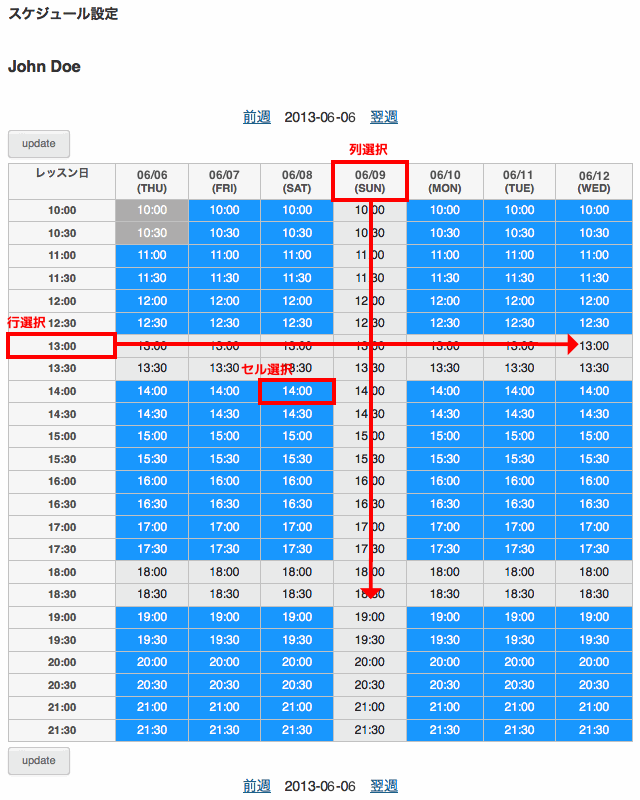
- Destruction of old schedule data.
- The past schedule data is deleted regularly.
- It can change the days to maintain and the practice distance in plug-in option "General - CRON settings".
Create "posts" as the teacher information
- About this posts
This posts display weekly-schedule of the each teacher. and information of each teacher freely.
- Procedures
- Memo
-
- Anyone can access this page including a guest user.
- When insert the short cord mentioned above and perform preservation (publicly) of an article, the permanent link of this article is stored in the profile item "website" of the lecturer user.
(the information that saved is cleared when classify an article into a trash box) - It can place other information of a teacher (photograph, career, etc) into content too.
12345678910<p>Teacher:Jhon Doe<br>Experience:3 years<br>Language:English, Japanese, Chinese</p><h4>Weekly schedule</h4><p>[olb_weekly_schedule id="6"]</p>
*) An profile-image in the screenshot is an "Featured Image" of WP.
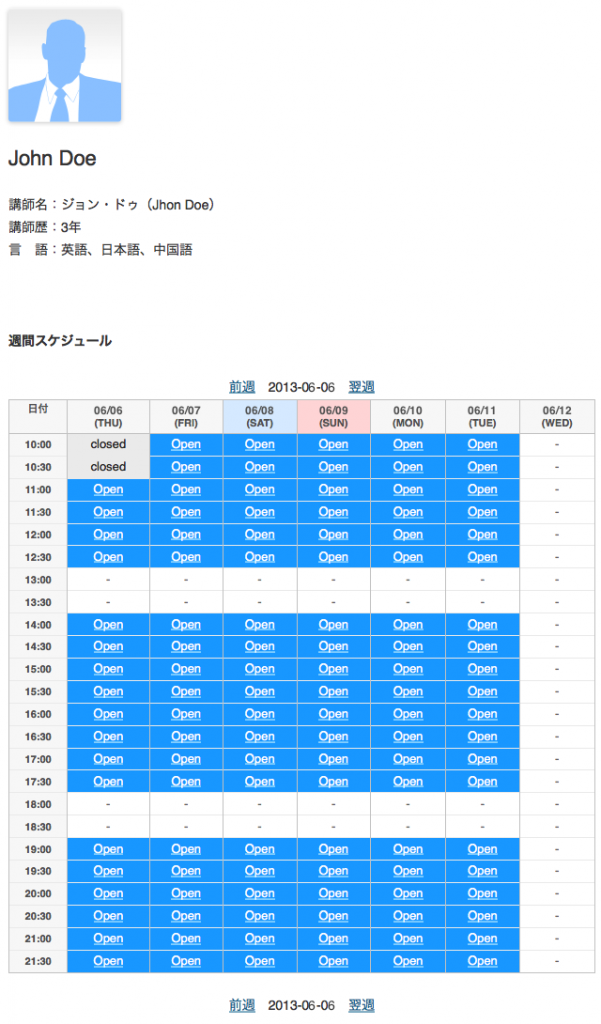
"Daily schedule" page
- About this page
- It display the daily schedule of each teacher in parallel.
- Anyone can access this page including a guest user.
- "Slug" is determined in the plug-in option "Special pages". (default: "schedule")
- Insert the following short code in "content".
» [olb_calendar]:About calendar12[olb_calendar][olb_daily_schedule] - If you want to display a teacher's self-portrait, set a "Featured Image" in each "post" of teacher information.
"Featured Image" may not be displayed if the "post" of teacher information was created before "Ver 0.5.0." In that case, please open the "Edit" page of each "post" and perform "Update (Publish)" again.
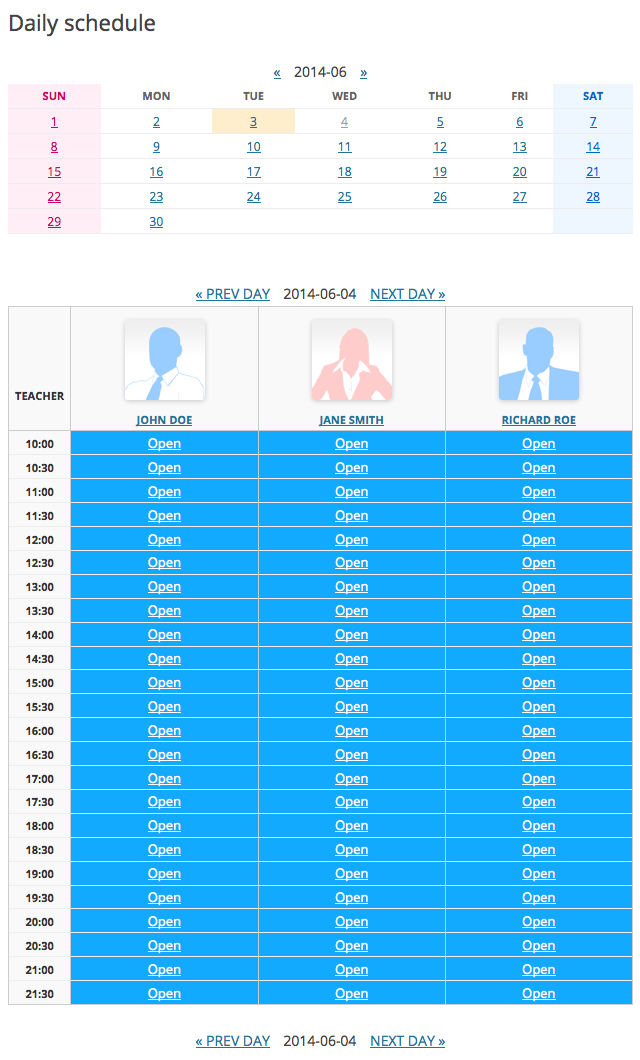
The type of the calendar has two kinds, "monthly" type and "weekly (seven days from today)" type.
» About calendar
- "List of teachers" using the category archive
- The category archive of the "teacher" category becomes "List of teachers page". Then, an "Featured Image" and the "Custom fields" will be available, too.
- Example (It is written in Japanese)
![[Add New User]](https://olbsys.com/en/wp-content/uploads/user-new2_en.png)